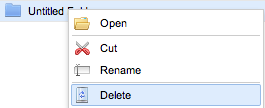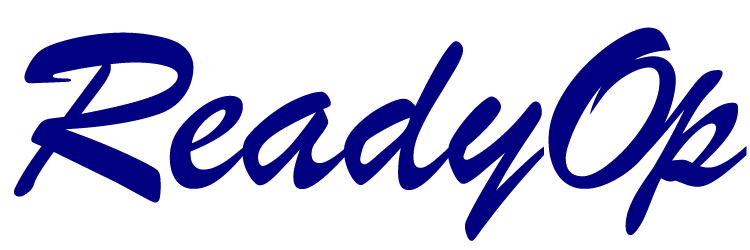The File Manager allows users access and distribute shared files in a way similar to windows shared folders.
Creating a Folder
- Open the “Files” tab in the top of the dashboard.
- Right-click on any of the empty spaces under “Name” in the files or left click on the “New Folder” button in the top left corner of the dashboard.
- A new folder tab will appear.
- Left-click the “New Folder” tab to create a new folder.
Note: An untiled folder will be created first for you to rename it later.

Renaming a Folder
- Right-click the “Untiled Folder” and you’ll see a rename option appear.
- To rename the file, left-click “Rename”.
- The untitled folder will be highlighted in blue and you’d be able to rename the file.
- After typing the name, press enter to rename the file.
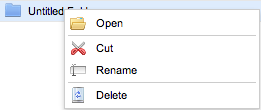
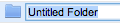
Deleting a Folder
- Right-click the file you’d like to delete and you will see a delete option appear.
- To delete the file, left-click “Delete” and the file would be deleted.