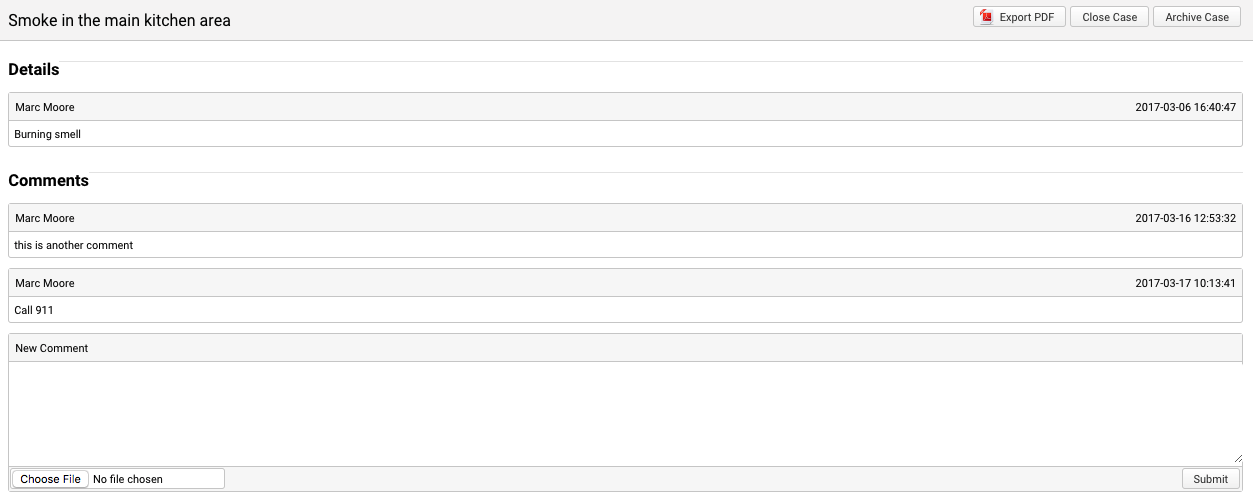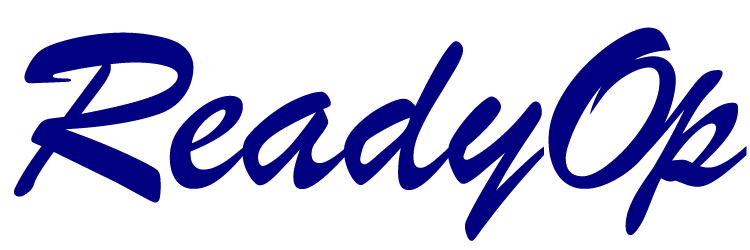The logbook allows you to document and track ongoing cases or events and their updates. When a user creates a case, other users are then able post comments/updates to that event, as long as the case remains open. This provides users with a running record of events in real time, as well as the ability to coordinate and communicate faster when sharing information between multiple persons, groups and agencies.
Creating a Case
- Start by clicking the “Logbook” tab on ReadyOp dashboard.
- The Logbook can be disabled as well as renamed. For more information on locating the tab, please contact your system administrator.
- Inside the Logbook tab, select the “New case” button in the upper-left corner.
- The new case dialog will appear. Enter the case information and press “Create” to save the new case.
- Cases cannot be deleted, and by default they created in the “Open” status. However, Administrators have the ability to archive cases, which will hide them from view.
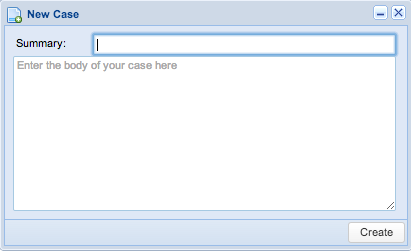
Posting Comments
- Start by clicking the “Logbook” tab on the ReadyOp dashboard.
- The Logbook can be disabled as well as renamed. For more information on locating the tab, please contact your system administrator.
- Left-click on one of the existing cases in the case list to open the case detail.
- Click on the empty box in the “New Comment” section.
- Type the comment/update you’d like to post to the case and press “Submit” to save your new comment.
- Users with the “Update Cases” permission are able to open/close cases.
- Files can be attached when submitting comments to a case.
- All case detail can be exported to a PDF format.
- Comments cannot be deleted or modified once submitted.