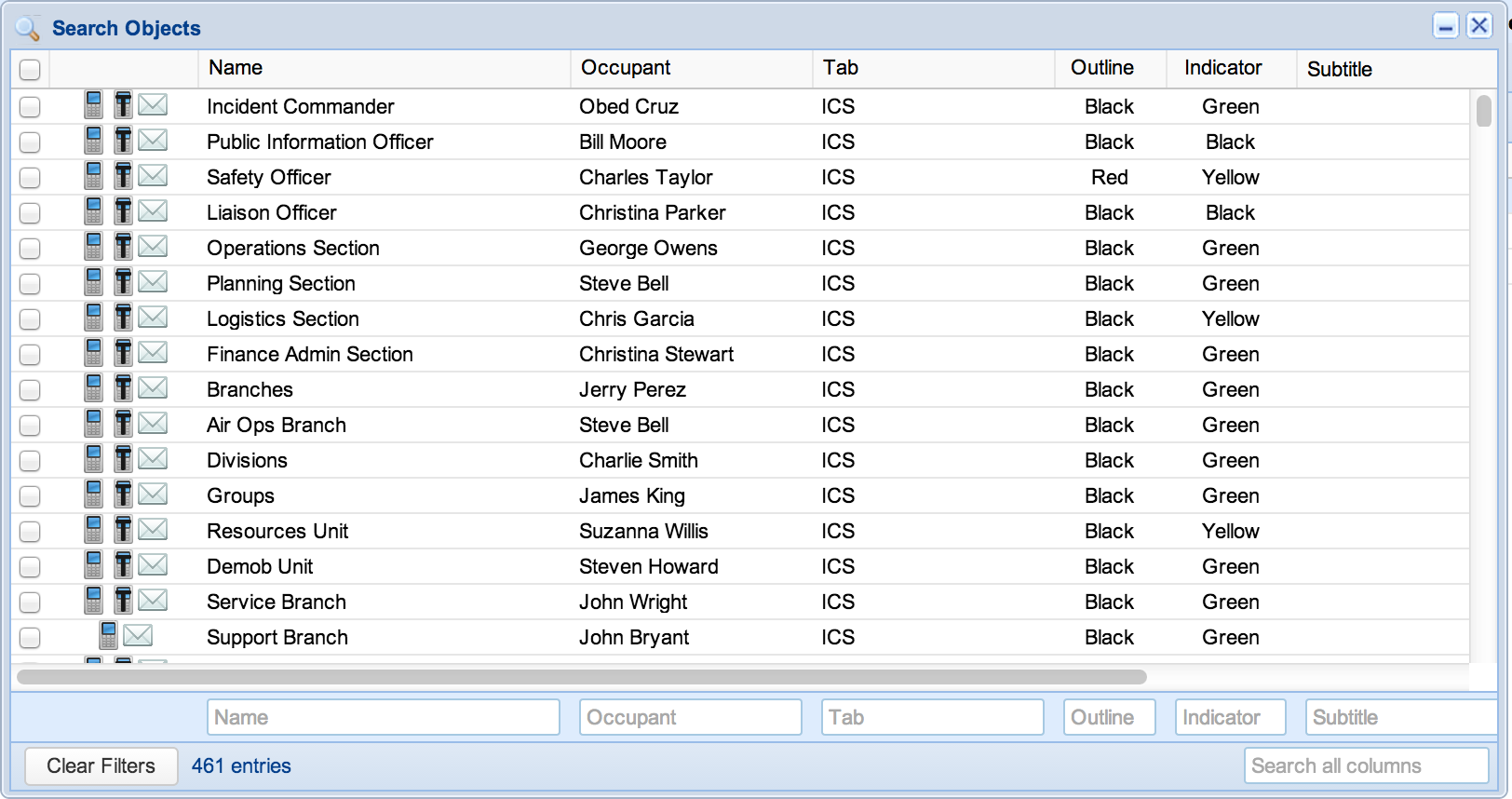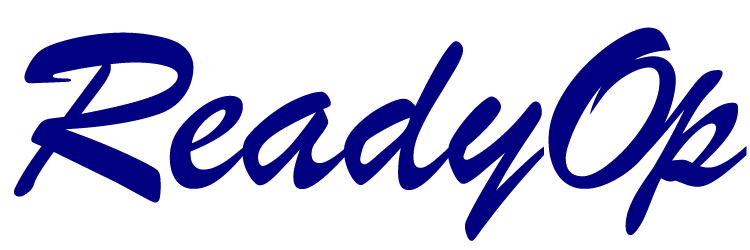ReadyOp has several different types of information that can be searched via the Search feature in the dashboard toolbar. These types include Assets, Tasks, and Objects.
Searching Assets
- Start by clicking the “Search” option in the ReadyOp dashboard toolbar.
- Select the “Assets” option from the drop down menu.
- The asset search dialog will then appear, at this point you are able to search for assets on the dashboard.
- Assets are created and managed through the Object (Agency, Role/Team) that they are created under.
- It’s possible to use these searched assets to contact the occupant for the Object that owns them.
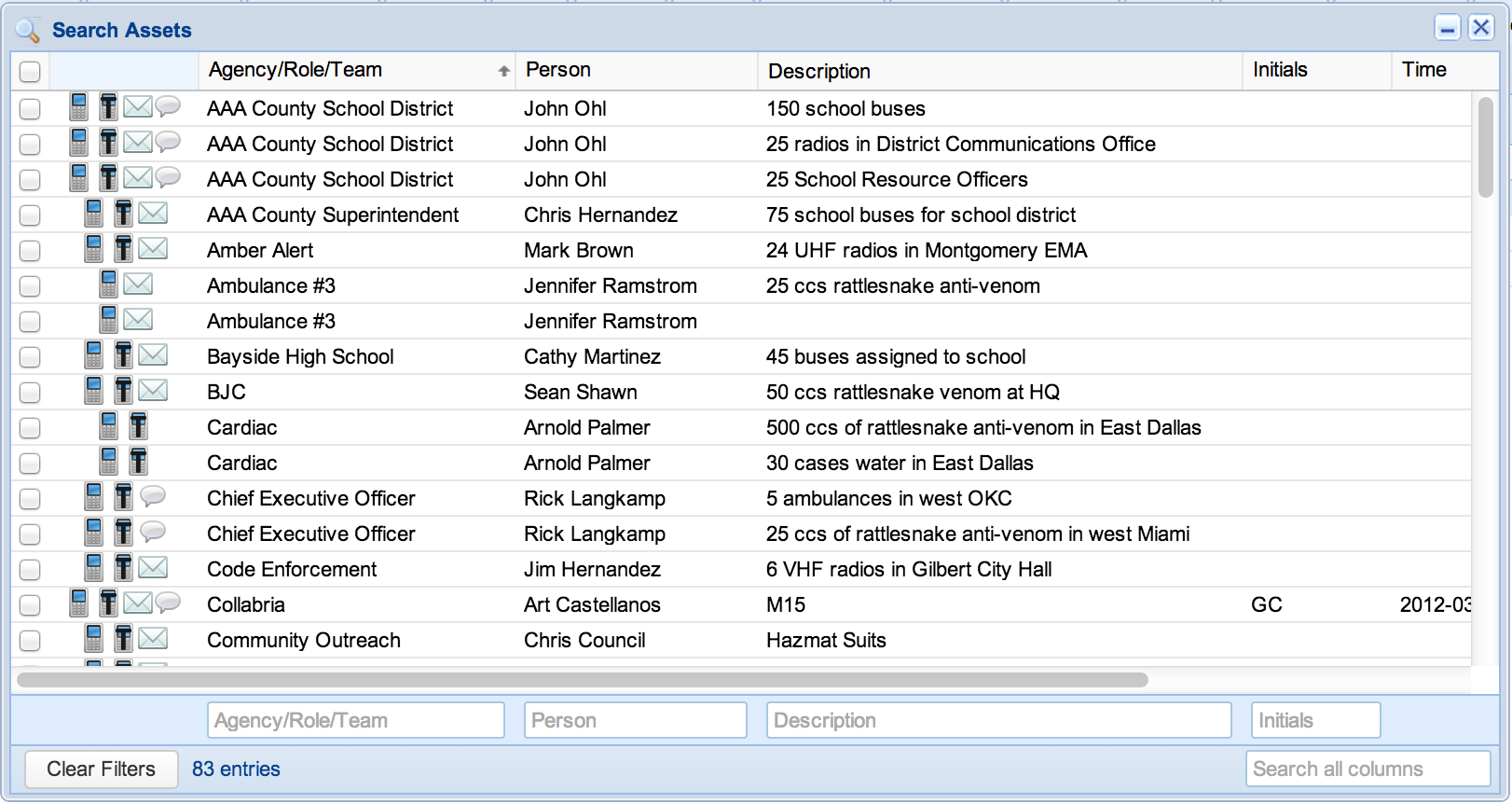
Searching Tasks
- Start by clicking the “Search” option in the ReadyOp dashboard toolbar.
- Select the “Tasks” option from the drop down menu.
- The task search dialog will then appear, at this point you are able to search for tasks on the dashboard.
- Tasks are created and managed through the Object (Agency, Role/Team) that they are created under.
- It’s possible to use these searched tasks to contact the occupant for the Object that owns them.
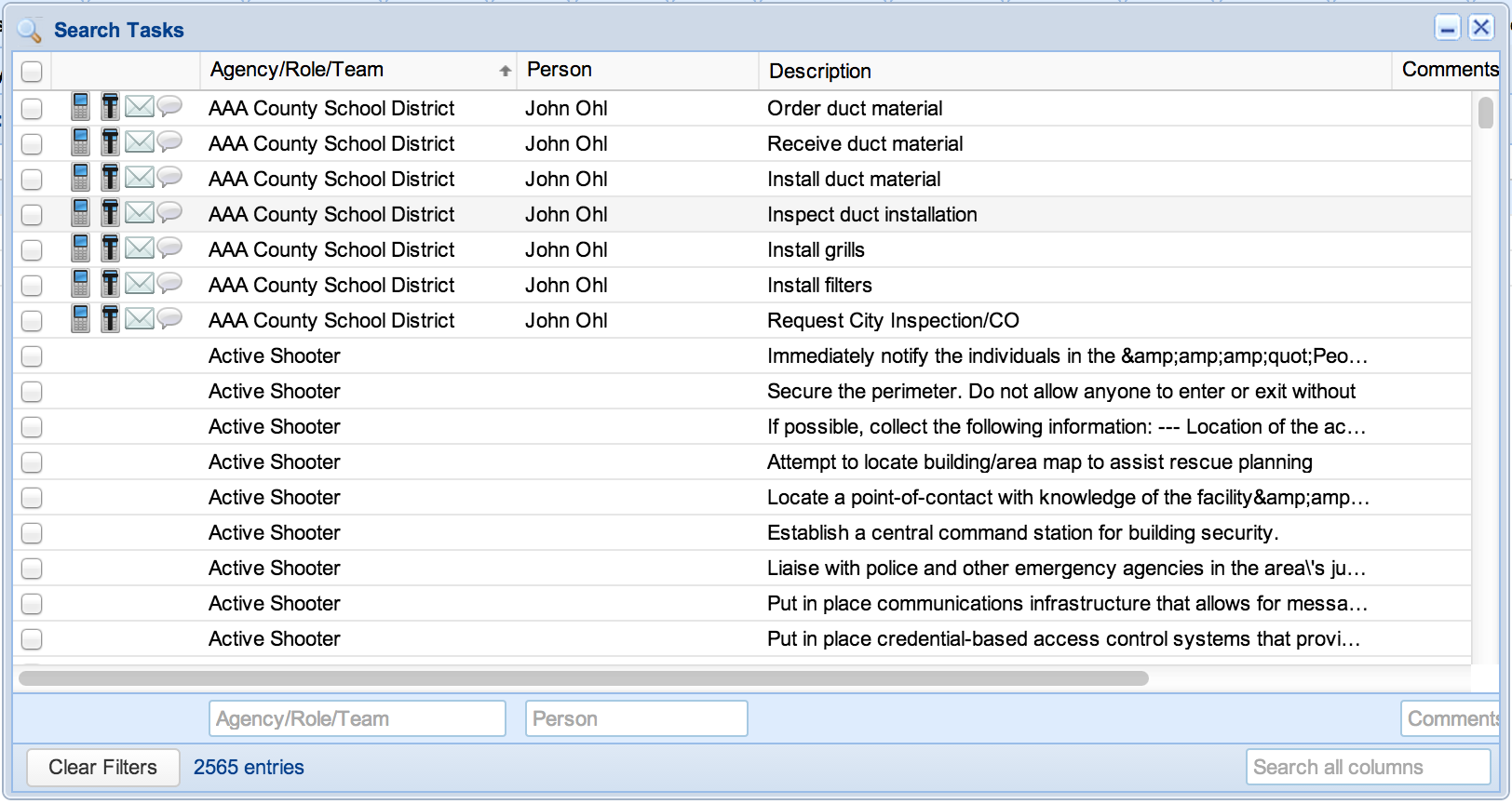
Searching Objects
- Start by clicking the “Search” option in the ReadyOp dashboard toolbar.
- Select the “Objects” option from the drop down menu.
- The object search dialog will then appear, at this point you are able to search for objects on any tab in the dashboard.
- It’s possible to use these searched objects to contact the occupant for the given Object or Object(s).